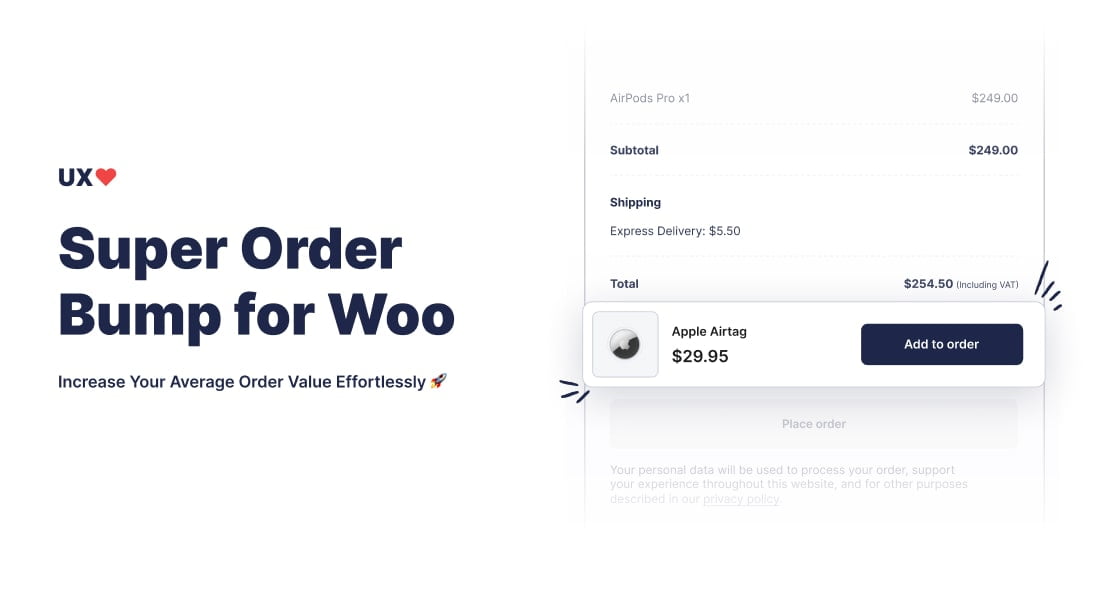The Super Order Bump for WooCommerce plugin is designed to help WooCommerce store owners increase their average order value by offering additional products or services at checkout. This plugin seamlessly integrates with WooCommerce, providing a user-friendly interface to configure and manage order bumps.
Don’t have the plugin yet? Get Super Order Bump for WooCommerce here.
Features
- Easy Integration: Add an upsell product to your WooCommerce checkout page with minimal configuration.
- Flexible Positioning: Display the upsell product before or after the payment methods on the checkout page.
- Discount Application: Apply a discount to the upsell product to entice customers.
- Customizable Texts: Customize the button text and discount badge text to match your store’s branding.
- User-Friendly Settings: Simple and intuitive settings page for quick configuration.
- Compatibility: Regularly updated to ensure compatibility with the latest WooCommerce and WordPress versions.
Installation
Automatic Installation
1. Go to your WordPress dashboard.
2. Navigate to Plugins > Add New.
3. Search for “Super Order Bump for WooCommerce”.
4. Click Install Now and then Activate.
Manual Installation
1. Download the plugin zip file from the WordPress plugin repository.
2. Go to your WordPress dashboard.
3. Navigate to Plugins > Add New.
4. Click on Upload Plugin and select the downloaded zip file.
5. Click Install Now and then Activate.
FTP Installation
1. Download the plugin zip file and extract it to your computer.
2. Connect to your website using an FTP client.
3. Upload the extracted folder to the /wp-content/plugins/ directory on your server.
4. Go to your WordPress dashboard and navigate to Plugins.
5. Locate Super Order Bump for WooCommerce and click Activate.
Configuration
Admin Settings Page
- General Settings:
- Enable/Disable Order Bump: Toggle the order bump feature on or off.
- Success Message: Customize the success message displayed after an upsell is added.
- Order Bump Offers:
- Add New Order Bump: Create new order bump offers by specifying the product, discount, and conditions.
- Active Bumps: Manage active bumps by enabling or disabling specific offers.
- Display Settings:
- Heading Text: Customize the heading text for the order bump section.
- Styling Options: Configure font size, colors, and other styling options for the order bump display.
Usage
Creating and Managing an Upsell/Order Bump Product
- Add New Order Bump:
- Navigate to the plugin settings page.
- Click on ‘Add New Order Bump.’
- Select the product you want to offer as an upsell.
- Set the discount percentage or fixed amount.
- Define conditions (e.g., specific products in the cart).
- Manage Active Bumps:
- View and manage your active order bump offers from the settings page.
- Enable or disable specific offers as needed.
Security
The Super Order Bump for WooCommerce plugin is designed with security as a top priority. Here are some of the key security features and practices implemented in the plugin:
- Data Sanitization and Validation: All user inputs are thoroughly sanitized and validated to prevent common security vulnerabilities such as Cross-Site Scripting (XSS) and SQL Injection attacks. This ensures that any data processed by the plugin is clean and secure.
- Role-Based Access Control: The plugin settings and features are accessible only to users with appropriate permissions (e.g., administrators). This prevents unauthorized users from making changes to the plugin’s configuration.
- Nonce Verification: Nonce tokens are used in all form submissions and AJAX requests to verify the authenticity of requests. This helps protect against Cross-Site Request Forgery (CSRF) attacks.
- Secure Session Management: The plugin starts a secure session to handle order bump success messages and other session data. This session is managed securely to prevent session hijacking and related attacks.
- Escaping Output: All dynamic content displayed on the front-end and admin interfaces is properly escaped. This prevents the injection of malicious code and ensures that the output is safe for end users.
- Regular Updates: The plugin is regularly updated to address any newly discovered security vulnerabilities. Keeping the plugin up-to-date ensures that it remains secure against the latest threats.
These measures help ensure that the Super Order Bump for WooCommerce plugin operates securely within your WordPress site, protecting both your data and your users’ data from potential security threats.
Troubleshooting
- Order Bump Not Displaying:
- Check if the order bump feature is enabled in the settings.
- Verify that the conditions for the order bump are met (e.g., the required product is in the cart).
- Ensure the product is not out of stock.
- Styling Issues:
- Ensure that your theme does not have conflicting CSS that might affect the order bump display.
- Adjust the styling options in the plugin settings.
- Plugin Conflicts:
- Deactivate other plugins one by one to identify any conflicts.
- Ensure WooCommerce is up-to-date and compatible with the plugin.
FAQ
Can I offer multiple order bumps at checkout?
- Yes, you can create and manage multiple order bump offers.
How do I customize the appearance of the order bump?
- You can customize the heading text, font size, colors, and other styling options in the plugin settings.
Is there a limit to the number of order bump offers I can create?
- No, you can create as many order bump offers as needed.
Changelog
Version 1.5.2:
- Added top-level menu item
Version 1.5.1:
- Added custom heading feature
- Improved success message logic on checkout page
- Minor improvements to the admin panel
- Fixed header layout issue
Version 1.5:
- Admin UI overhaul
- Added support for multiple upsell products
- Fixed issue where guest users were unable to add upsell to their order
Version 1.4:
- Added nonce verification for AJAX requests
- Improved escaping for dynamic content to enhance security
- Added translators comments for better localization support
Version 1.3:
- Added option to customize discount badge font size and colors
Version 1.2:
- Added option to customize button text
- Improved compatibility with latest WooCommerce version
Version 1.1:
- Added option to display upsell product after payment methods
- Minor bug fixes and performance improvements
Version 1.0:
License
This plugin is licensed under the GPLv3 license. You can view the full license text in the license.txt file included with the plugin.